Downloading on a computer
A step by step guide for image downloading
Downloading all Photos from the Gallery
Just go to the gallery link you were provided and select the download icon in the top right.
From here you will choose Download Full Gallery > Proceed with your download by selecting the file size type (options vary upon the download settings provided by your photographer).
Click Download to Computer. You can also select to Save to Dropbox
To optimize download speed, images are grouped in a zip file(s). Click photos.zip to begin the download to your computer.
The zip file(s) will be saved to the designated “downloads” folder on your computer. After your download is complete, extract the photos from the zip file by double clicking (on mac), right clicking (on pc) and choosing “extract all” on the zip folder or by using a third party software for zip file extraction.
Downloading a Selection of Images
To begin downloading a selection of images in the gallery, click the download icon in the upper right corner of the screen.
Select Multiple Selection.
Select photos from any of the collections on the left side. Some of the collections include Favorites, Gallery Scenes, Selections for Photographer, Previously Downloaded. You can select certain photos within a collection or click to Select All or Unselect All.
Once you complete your selection, choose the size you would like to download (options vary upon the download settings provided by your photographer).
Click Download to Computer. You can also select to Save to Dropbox
To optimize download speed, images are grouped in a zip file(s). Click photos.zip to begin the download to your computer.
The zip file(s) will be saved to the designated “downloads” folder on your computer. After your download is complete, extract the photos from the zip file by double clicking (on mac), right clicking (on pc) and choosing “extract all” on the zip folder or by using a third party software for zip file extraction.
Downloading an Individual Photo
To start a selection of photos you would like to download simply hover over an image in the gallery and click on the download icon.
Choose the image quality and where you would like to save your photo to, click Continue.
The JPEG file is now downloaded to your designated Downloads folder or Dropbox folder. That’s it! You have downloaded your images! If you have any additional questions please feel free to reach out to your photographer directly, or you can reach us at help.passgallery.com any time.